
Scan your ID, take a selfie, done!
Watch the video to see how you can provide your ID. Or follow the 5 steps below.
A few tips before you start:
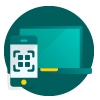

You can use the following ID documents:

Follow the instructions on the screen to make a usable scan of your ID. Some tips:

We only need this to check if the person on the ID is really you. We won’t use your selfie for any other purposes. Some tips:
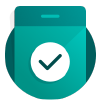
Your data have been sent. You’ll see a confirmation that the process has been completed successfully.