
You may need to get used to logging in to Internet Banking with a QR code. We’d be happy to explain how to scan the QR code with the ABN AMRO app on your phone. Don’t worry - only the way you log in has changed. You can carry on using Internet Banking as usual, on your laptop or PC.
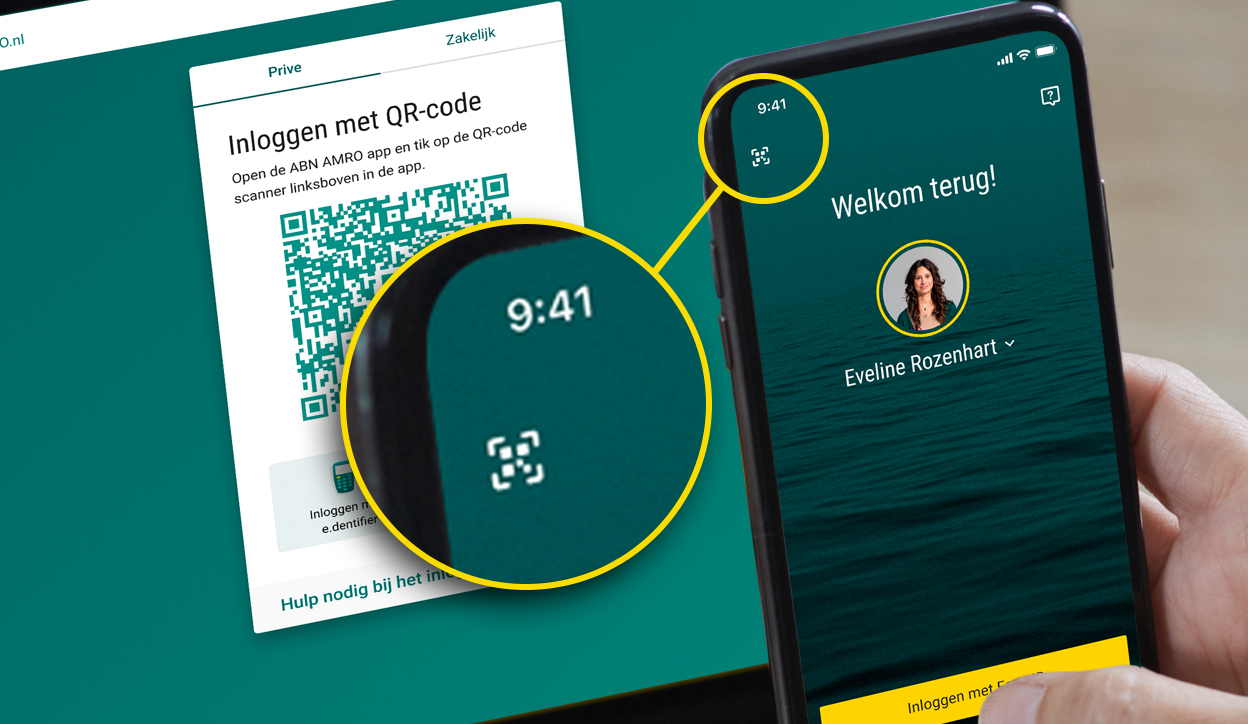
Open the ABN AMRO app on your phone. Tap the icon in the upper left corner of the login screen and open the QR code scanner.
You can only scan the QR code from the app. If you open the camera on your phone directly and try to scan the code, it will not work.
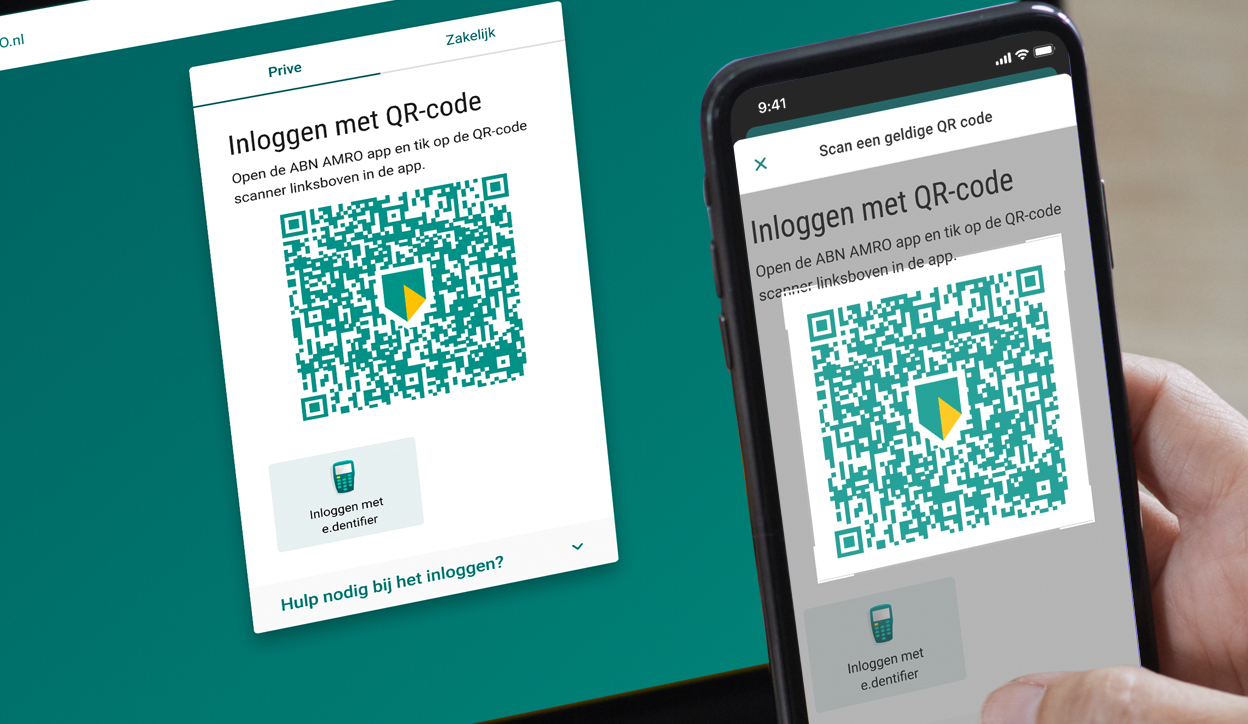
Aim your phone at the QR code on the Internet Banking login screen.
The code will be scanned. The app will then show a message that you are logging in to Internet Banking. Tap ‘continue’.
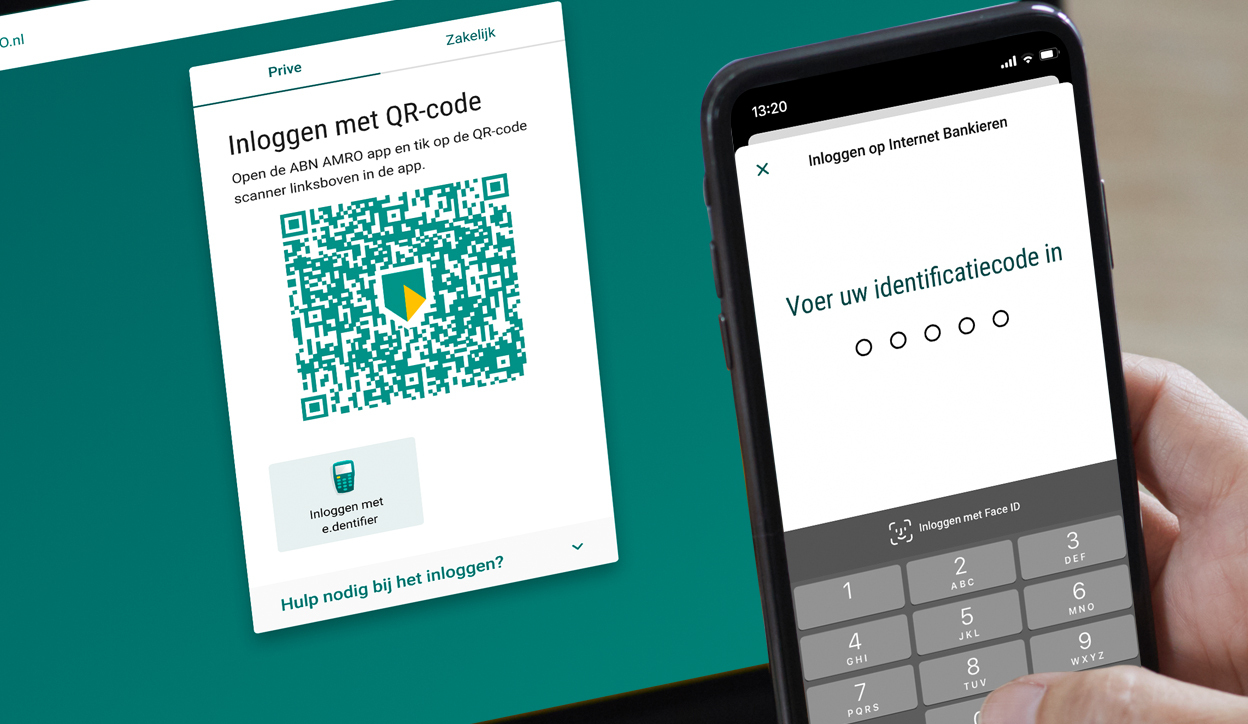
Type your 5-digit identification code on the ABN AMRO app screen. Once you’ve done that, the app tells you that you can continue on your computer.
You are now logged in to Internet Banking and no longer need your phone or tablet.

Download the ABN AMRO app and set up an identification code, fingerprint or facial recognition. The app uses the latest security methods. More and more new and secure methods are being introduced, so you can log in with peace of mind and be ready for the future.

Each QR code is unique and valid for one visit only. If you have not scanned the code after a couple of minutes, click the arrow for a new code. After scanning, confirm your login with your identification code. You can now do your Internet Banking from your PC or laptop.