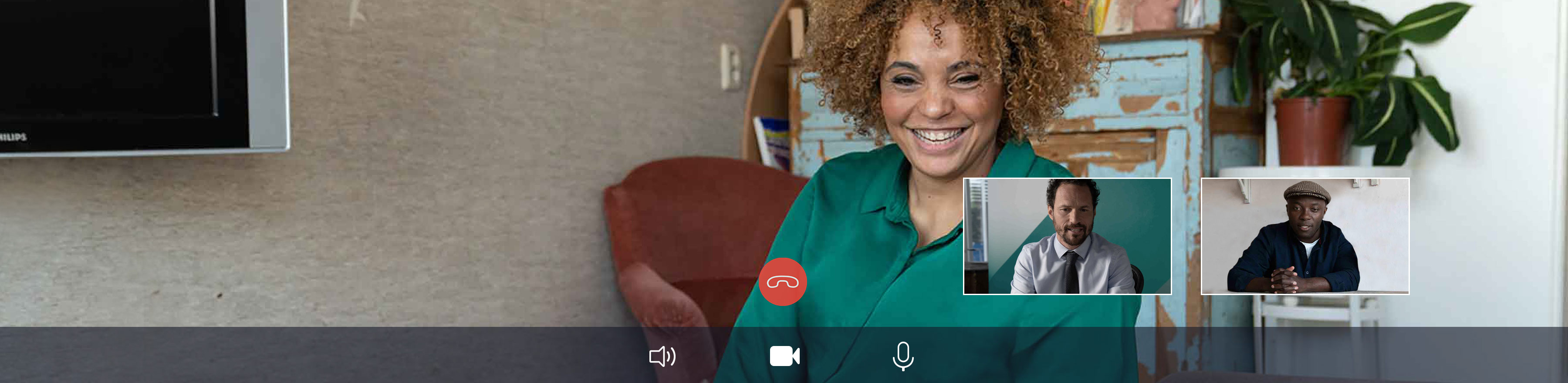
If you are going to have a meeting through Video Banking, read on for more information on how to start the meeting using Microsoft Teams.



That way, you won't be distracted during your meeting.
These browsers provide the best experience.
Are your camera and microphone working properly?

That way, you won't be distracted during your meeting.

These browsers provide the best experience.

Are your camera and microphone working properly?
You can install the Microsoft Teams app on any Windows, macOS, Android, or iOS device. You can also start Microsoft Teams via the web browser on a desktop or laptop.
If you are using Google Chrome, Microsoft Edge or Safari, Microsoft Teams will open automatically. Select the 'Join on the web' option.
If you are using a different browser, download the Microsoft Teams app on your computer or laptop first.
Type image beeldbankieren.abnamro.nl in the address line of your browser or click the button below.
You will receive an email from us one hour before your appointment. Here's how to start the conversation using Microsoft Teams or your web browser. The meeting number can be found in the email.
Give permission to use your camera and microphone and check that they are working properly.
Your adviser will be ready to help at the scheduled time.
View the instructions on how to do Video Banking via Microsoft Teams.