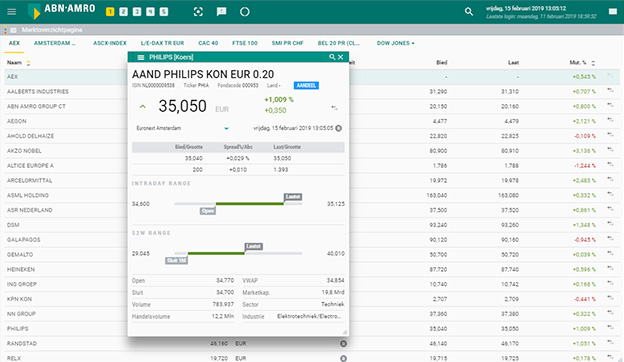Yes, that is possible. Use the menu button in the top left corner of the list or portfolio and select ‘Define Columns’. You can add, delete or change the order of columns here. However, the personal column layout is not retained when the list is closed and reopened. If you want to keep the column layout, it is advisable to save the entire workspace manually so that you can return to this status. You can also quickly switch between different standard column formats through the tabs at the top of the list or portfolio.