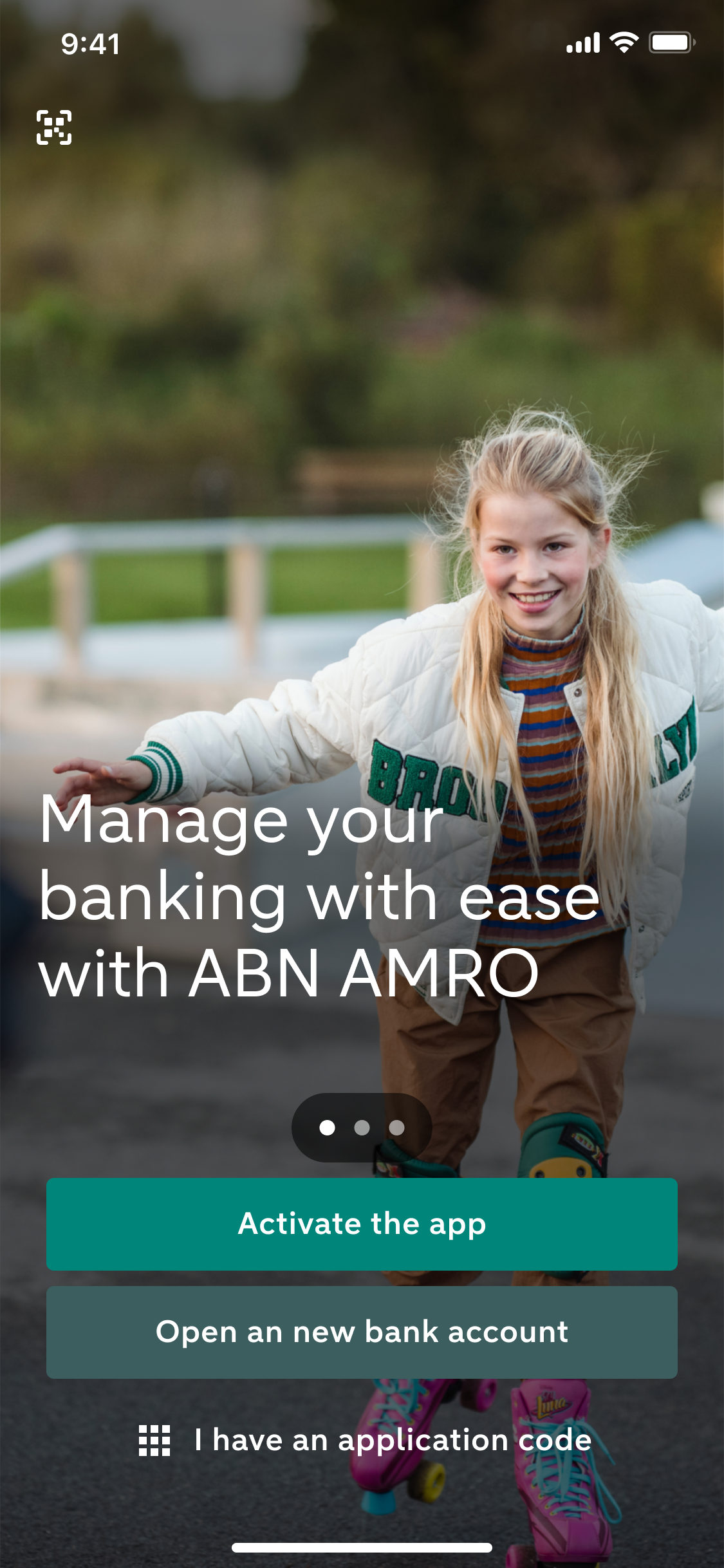

Getting started with the app
We’ll help you on your way
How to get started with the app
If you’re about to start using the ABN AMRO app for the first time, it just takes a few steps to install it on your phone or tablet. We’ll help you on your way towards downloading, activating and installing the app.
Questions about activating the app
When can I use the ABN AMRO app?
You can use the ABN AMRO app on your mobile device if you have an ABN AMRO current account and use Internet Banking.
- Not yet an ABN AMRO client? Open a current account now.
Why can't I download the app to my phone or tablet?
You can use the ABN AMRO app on an iOS, iPadOS or Android device. Apple (iOS/iPadOS) and Google (Android) release security updates several times a year. These updates protect your phone or tablet. If a device no longer receives updates, that means that it is not properly secure.
Google, Apple and the manufacturers decide when a device stops receiving updates. This generally occurs when a device reaches a certain age. You are then unable to install a new version of iOS, iPadOS or Android and no longer receive security updates.
We feel it is important that you use the ABN AMRO app on a device that is fully protected. This is why the app only works on phones and tablets running a recent version of iOS, iPadOS or Android. If you are unable to download the app, your device might be outdated or you might need to install a newer version of your software.
These devices are compatible with the ABN AMRO app
I can’t activate the ABN AMRO with my ID. What do I do?
If you are unable to activate the ABN AMRO app with your ID, you can activate the app with an e.dentifier.
If you don’t have your own e.dentifier, feel free to borrow an e.dentifier from a family member or housemate. If that’s not possible, you can order an e.dentifier.
Can I and another person use the app on the same device?
If you share your device with someone else, or you have a personal and a business account with us, you can add an additional profile to the app. You can log in separately with each profile, because each profile has its own account and its own identification code. If you want, you can add a personal photo to each profile. Please note that if you set up more than one profile, logging in with your fingerprint or with face recognition will be disabled. You will then only be able to log in with the identification code.
Here’s how to add a profile:
- Go to the log-in screen in the app.
- Tap the logo or your photo.
- Tap Add profile and follow the steps.
Once you’ve done that, here’s how to log in with a different profile:
- Open the app and tap the profile photo.
- Tap the profile you want to log in with.
- Log in.
I have to re-register my device. Why?
You may be asked to re-register your device in the following cases:
- You uninstalled the app, and reinstalled it.
- You are installing the app on a new device.
- You’ve entered an incorrect identification code three times.
- You removed your device from your list of registered devices through the app or Internet Banking.
- You have installed the app, but have not used it on that device for more than 1 year.
- You have switched to a new iPhone or iPad and restored a backup from the iCloud.
Questions about logging in
What if I can’t log in or my app is blocked?
The app’s home screen features a number of tips to help with this, which you can read without logging in:
- Open the app.
- Tap the icon with the question mark in the upper-right corner.
- Tap ‘I can’t log in’.
- You’ll find a few tips there.
If you’re having trouble, chat with us or call us in the normal way.
I can’t remember my identification code or I entered an incorrect code three times. What do I do?
No problem, you can set a new identification code yourself on the app’s home screen:
- Open the app (but don’t log in).
- Tap the icon with the question mark in the upper-right corner.
- Tap ‘I can’t remember my identification code’.
- Tap ‘Reset identification code’ and follow the steps.
How do I change my identification code?
- In the app, select ‘Profile’.
- Tap ‘Access and usage’.
- Tap ‘5-digit identification code’.
- Enter your current identification code.
- Enter your new identification code.
- Enter your new identification code again to confirm it.
What is an identification code and how do I get one?
When you activate the ABN AMRO app, you choose a personal 5-digit identification code. You use this code to log in, transfer money and confirm other orders. When you use the ABN AMRO app to log in to Internet Banking, you also use this personal identification code. It is important that you do not share your personal identification code with anyone else.
If you’d prefer to use a different method to log in, you can also use your fingerprint (Android), Touch ID (iOS) or Face ID (iOS) to log in and confirm orders.
Other questions
I have a new debit card. How do I change my card number in the ABN AMRO app?
If only the last digit has changed, updating your card number in the ABN AMRO app is simple.
- Tap ‘Profile’.
- Tap ‘Access and usage’.
- Tap ‘Set new card number’ and change your card number.
If the last 2 digits have changed, you need to delete your device registration.
- Tap ‘Profile’.
- Tap ‘Registered devices’.
- Tap the recycle bin next to the name of your device.
- Confirm with your identification code.
Now you need to reactivate the ABN AMRO app with your ID.
How can I view or remove my registered devices?
- In the ABN AMRO app: go to ‘Profile’ > ‘Access and usage’ > ‘Registered devices’.
- On Internet Banking: ‘Manage mobile devices’.
On this page, you can also remove a registered phone that you no longer use.
Why does my device appear more than once in the list of registered devices?
Sometimes you may see your device listed more than once. This happens, for example, when you uninstall and then reinstall the ABN AMRO app on this device. By doing so, you in fact re-register the device. You can simply remove any duplicate entries from the list. When you do so, make sure you do not remove the registration with the most recent date.


