Help with the ABN AMRO app
Easily find what you are looking for in the app
Do you know what you can do with the ABN AMRO app? You can use it to do more than you might think. Read our tips for the most useful and popular features, and discover where to find them in the app.
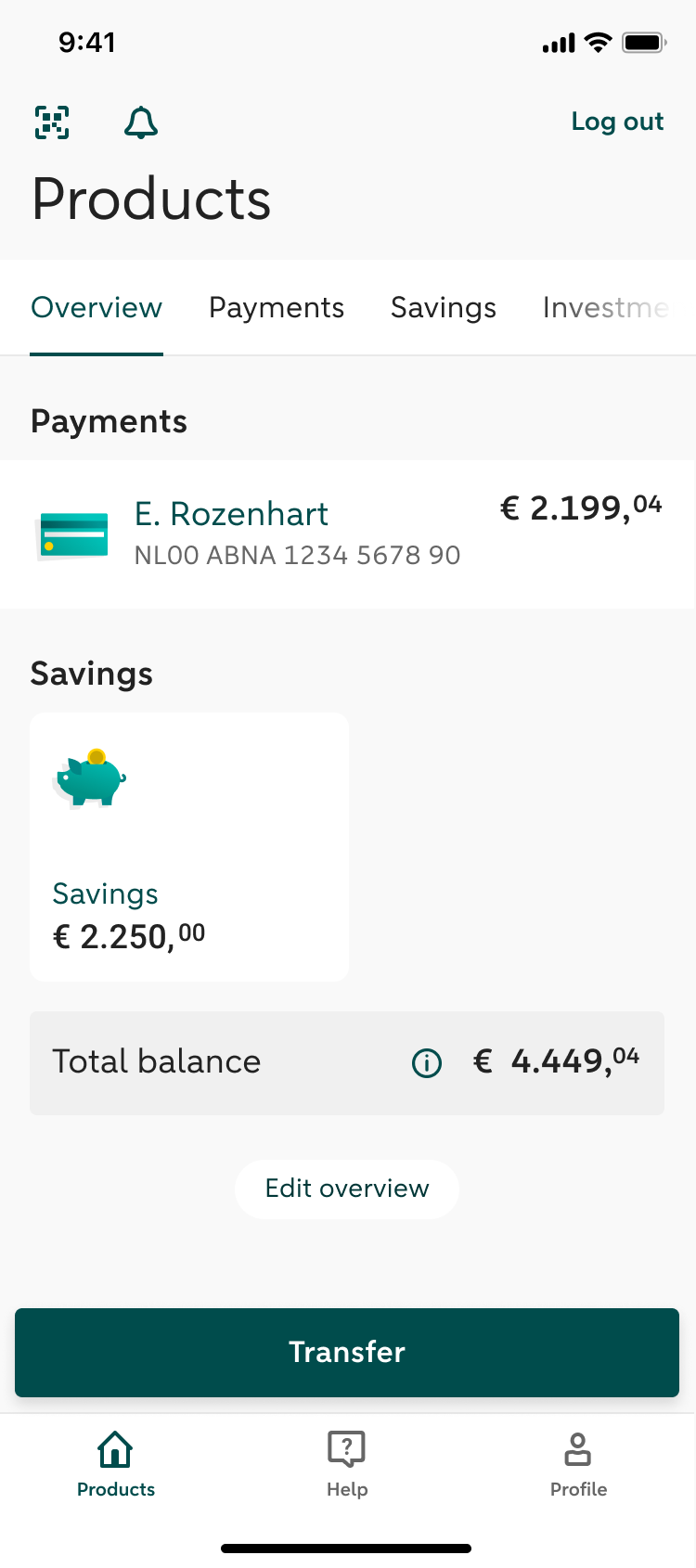
What you can do under 'Products'
At the top of the screen, there is a bar you can swipe left and right. This is where you will find all your current, savings and investment accounts. You can check your balance and transactions and make transfers. And there are even more features!
- Add current accounts held with other banks
- Place investment orders
(Android) - Save orders and send them later
- Set or change standing orders
- Set a savings goal
- Transfer funds >
- View credit card payments
- View predictions
- View your transactions
If one of your accounts is missing,
↓
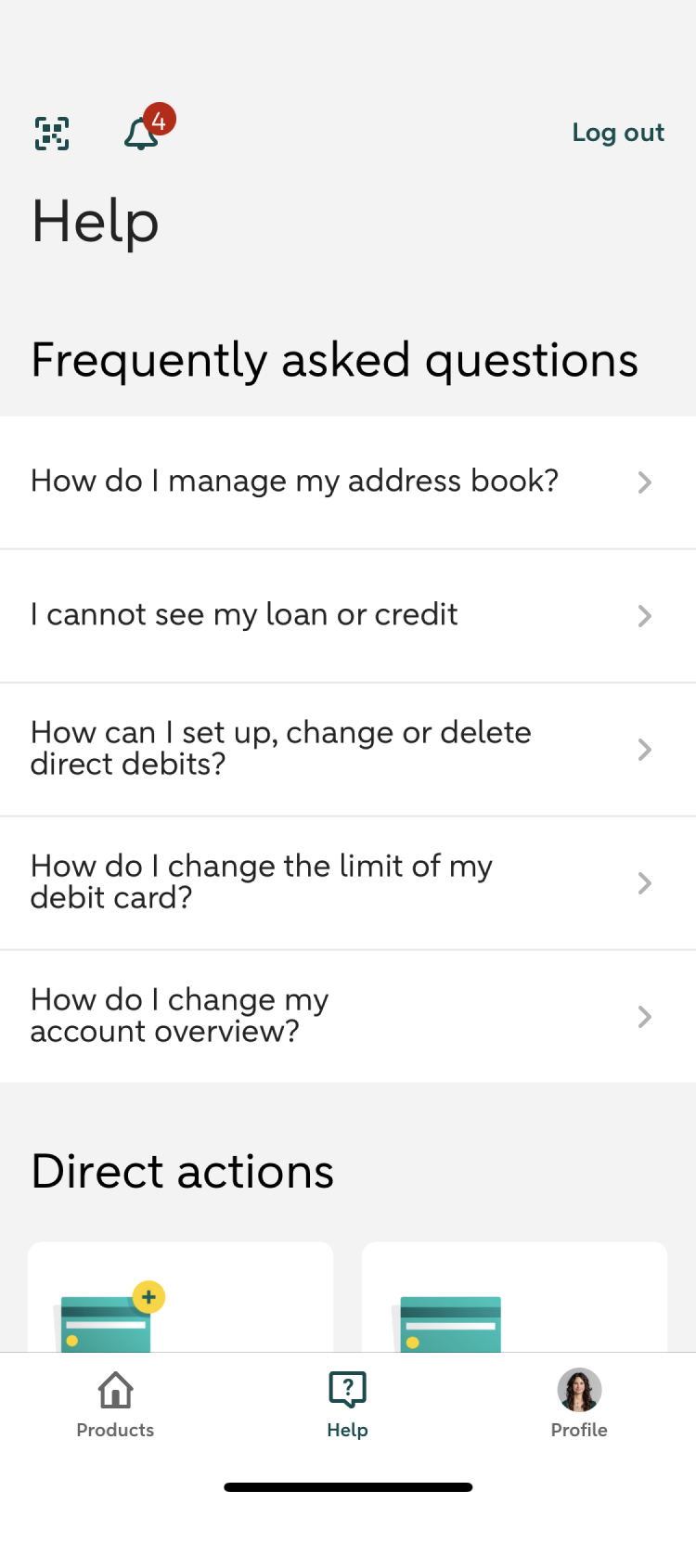
What you can do on the 'Help' tab
Need help doing your banking? This is where you will find answers to frequently asked questions and help by topic, such as how to block or unblock your debit card. If you’re having trouble, you can contact us from here.
- Increase or decrease your card limit
- Enable card payments outside Europe
- Help by topic
- Reporting fraud
- Contact us
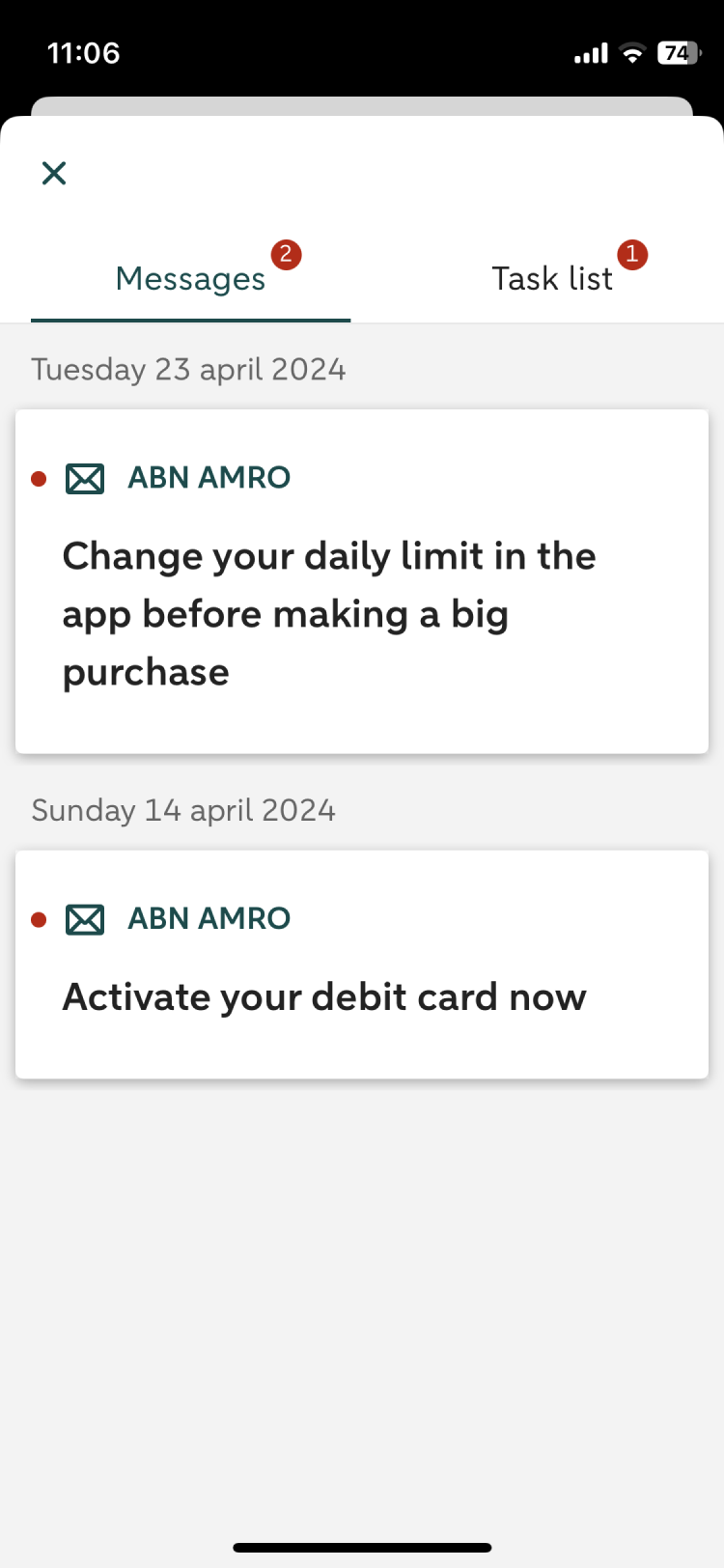
What you can do under the 'bell' icon
Under 'messages' via the 'bell' icon on the top left of your screen in the app, you can see whether you have received a message from us. Read more about messages in the app. Under 'Task list' you can also send orders, which you can confirm using your identification code or fingerprint. Did you know that you can
↓

What you can do under 'Profile'
The 'Profile' tab lets you edit your personal details, choose a new identification code, reorder your accounts and much more. This is also where you enable the fingerprint feature or set up payment alerts.
- Change your address, email or phone number
- Edit your address book
- Set up payment alerts
- Add your credit card to the app
- Set up transfers without your e.dentifier
- Enable Touch ID
- Enable the fingerprint feature
↓
Login with QR

You can log in to Internet Banking via the QR icon at the top left of the screen in the app. You no longer need an e.dentifier to log in. When logging into Internet Banking, scan the QR code with the ABN AMRO app and confirm.
Contact

You can call us directly from the app using the help icon in the bottom menu. Tap the icon, scroll down and tab 'Call customer services'. Select the reason for your call. You will be able to see the estimated waiting time immediately.
